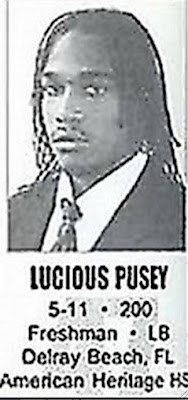1. First download and install a subtitle writing software. I would recommend DivXLand Media Subtitler. You can download it free from
http://www.divxland.org/subtitler.php. It also comes with a .pdf guide to its features and a more thorough procedure on how to operate the software. Still, you might want to read a piece of my mind regarding the use of this software.
2. Once it's installed open the program. On the File menu, to open a video you wish to place a subtitle on, click Open video. Then browse on and choose that video and once you click Open, the video will appear on the media player ready to play.
3. For text or general formatting of your desired appearance of the subtitles, clickSettings then choose either Format Settings or General Settings. On the Format Settings, click SubStation Alpha and edit the font style, font color, borders, margins and alignment. The click OK.
4. Then click New Subtitle if you're just going to transcribe the conversations from the start. If you were to only edit some parts of the subtitle, click Open Text or Subtitle.
5. First thing to do is to listen, pause and type whatever dialogue you hear from the video. You can do this using the white space at the lower left side of the screen. Every phrase or sentence, you can press Ctrl + A so it automatically adds to the roster of phrases or short sentences called Caption, which you're going to sync with the video at a later part. Along with that, a dialogue box will open for you to key in the next set of captions for continuous conversation. Keep it short, each caption being within 1-10 words excluding "supercalifragilisticexpialidocious" or "pneumoultramicroscopicsilicovolcanoconiosis" or the likes of that. You can also use Notepad or Wordpad then copy paste the document into the synchronizing area at the left. Whatever works best for you.
Add captions below current caption or at the bottom of the roster by clicking Editthen Add Caption for the selection.
For music, overlapping voices or words that need emphasis, you may choose theFormat Menu or simply right-click on a caption you typed and choose eitherBold, Italic or Underline. This works for every single word within that caption and you cannot change only a portion of it, so you have to dissect the statements wisely.
If you like to add symbols or characters, take notes from this site.
6. Remember to edit or proofread your work. To edit, you can right-click on the caption and select Edit Caption or you can simply click the caption and edit the text from the white space. You can design a sentence to appear at the bottom center of the screen by applying breaks to the typed sentence using the Enter button or this character --> |. I don't know what you call that but you find that together with the backslash punctuation key just above the Enter key. This will most likely help prevent eye strain unlike with a long subtitle you have to read from the farthest left to the farthest right and lose focus on the video itself. Also, you don't have to be tense about grammar and punctuation etc... What matters most is you type verbatim what the characters say.
Example:
(From this) I want to introduce to you the man behind this company's success
(To this) I want to introduce to you the man
behind this company's success
To remove an erroneous caption, right-click and choose Remove Caption.
7. Once you've finished transcribing and proofreading your work, you may now proceed with Synchronizing the captions.
At the bottom of the player, there are three (3) Captioning Modes: Press and Hold, Manual and Preview. Click on Press and Hold. A dark blue area will appear on the bottom of the screen as you start playing. Now as the captioning mode Press and Hold says, you simply have to press Apply and hold to sync every caption with the video. Start with the first caption. Every time you lift your finger from that mouse, it will automatically take you to the next caption and with your next click, it will sync the 2nd caption with the video and you can do this for every caption until you finish the whole video. A delay or miss sync can be easily remedied by pausing the video, pressing rewind back to that missed part and continue pressing and holding until you finish the whole video.
Click on the Preview captioning mode in order to see your work. Edit and polish it to your heart's content.
8. Once you're done, click File then Save or Save as. You can save the file in a wide variety of file formats but I most recommend you choose .SRT or .SUB as subtitles with that file format are read in more media players.
In order to play the video with a subtitle, you must save both video and subtitle file in one folder and enable subtitles in your player settings.
Simple right?
Next step is adding this skill in your resume and getting a job. Congratulations!